Listen-Listen SIM Setup
Listen-Listen is a service provided by Carlson Software to connect a GNSS base and multiple rovers through the internet. With an RTK Mobile SIM card in both your base and rover receivers, they can connect to the internet. When you subscribe to Listen-Listen you are given two port numbers, one for your base and the other for your rovers. SurvCE/PC or other software configures the GNSS base to send RTK corrections through the internet to the Listen-Listen server port. The Listen-Listen server then forwards those RTK corrections to any GNSS rover that connects to the server using the rover port.
You will need one sim card per base and each rover/tablet combination. For example, if you have a BRx7 set up as your base station, and three other BRx7 with tablets, you will need four sim cards and plans.

Listen-Listen Setup
There are several steps here, but don’t worry, you only have to do most of these steps when you first get your Listen-Listen subscription.
To get started you need a GNSS base and rover, two RTK Mobile SIM cards, two RTK Mobile data plans and a subscription to Listen-Listen.
First follow the directions on our GNSS Support pages to activate, install and set the RTK Mobile APN for the RTK Mobile SIM cards.
These instructions will be specific to SurvCE/PC but other software will have similar steps.
GNSS Base Setup
Open SurvCE/PC to the GPS Base dialog, select your GNSS model and connection method and go to the RTK tab. Different SurvCE/PC versions have different names for selecting the GNSS cellular modem. Select “Internal GSM” or “Receiver GSM” whichever you have available in the Device combo box. Select “Listen-Listen” for the Network as shown below.
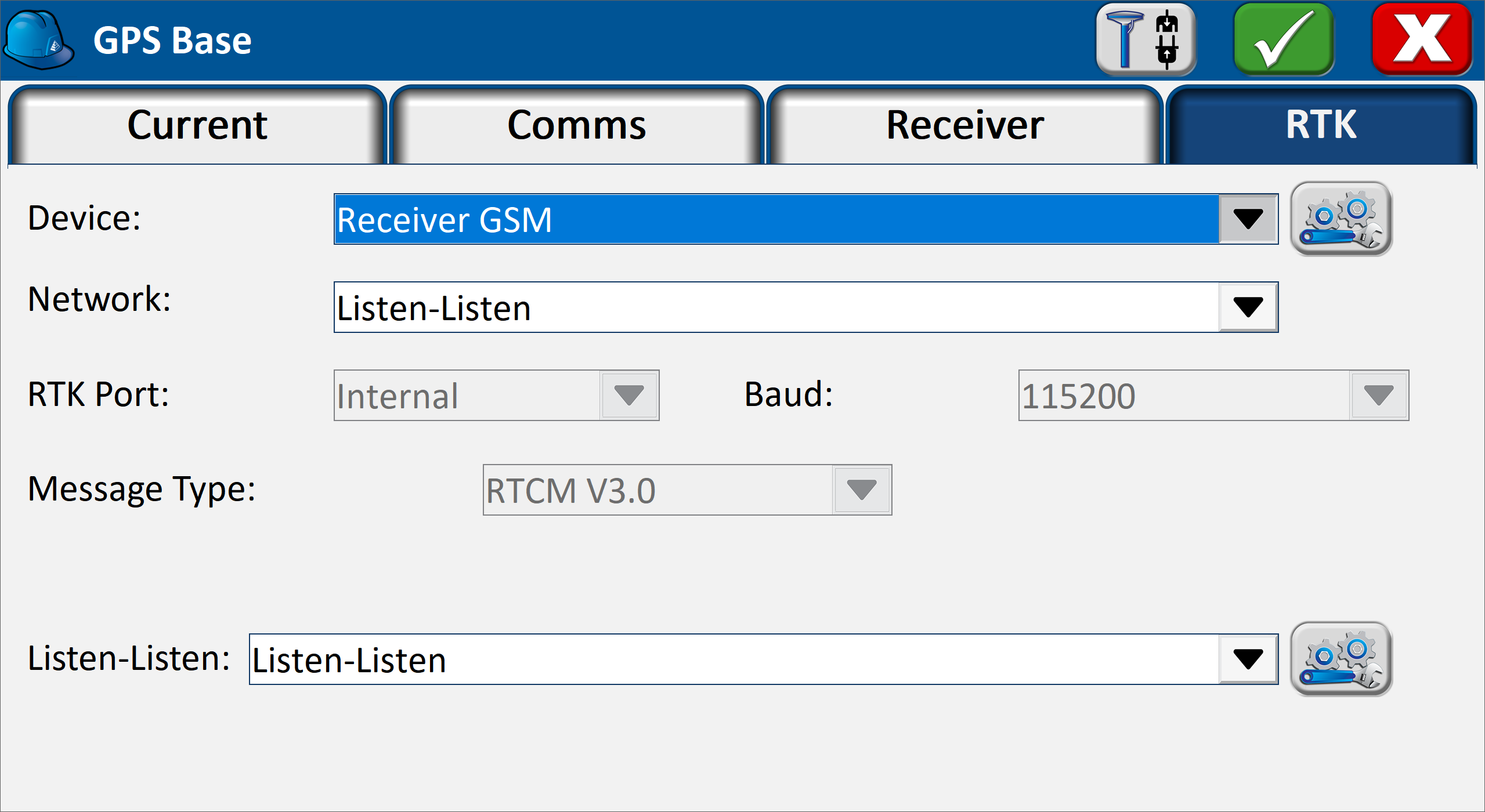
Tap the wrenches icon in the bottom right corner next to “Listen-Listen” and in the Port field type in the base port number you were assigned when you subscribed to Carlson’s Listen-Listen service.
Select the “RTK Message Type” you would like the base to broadcast. Note that your rover will also need to be configured to use the same type. RTCM V3.2 is recommended.
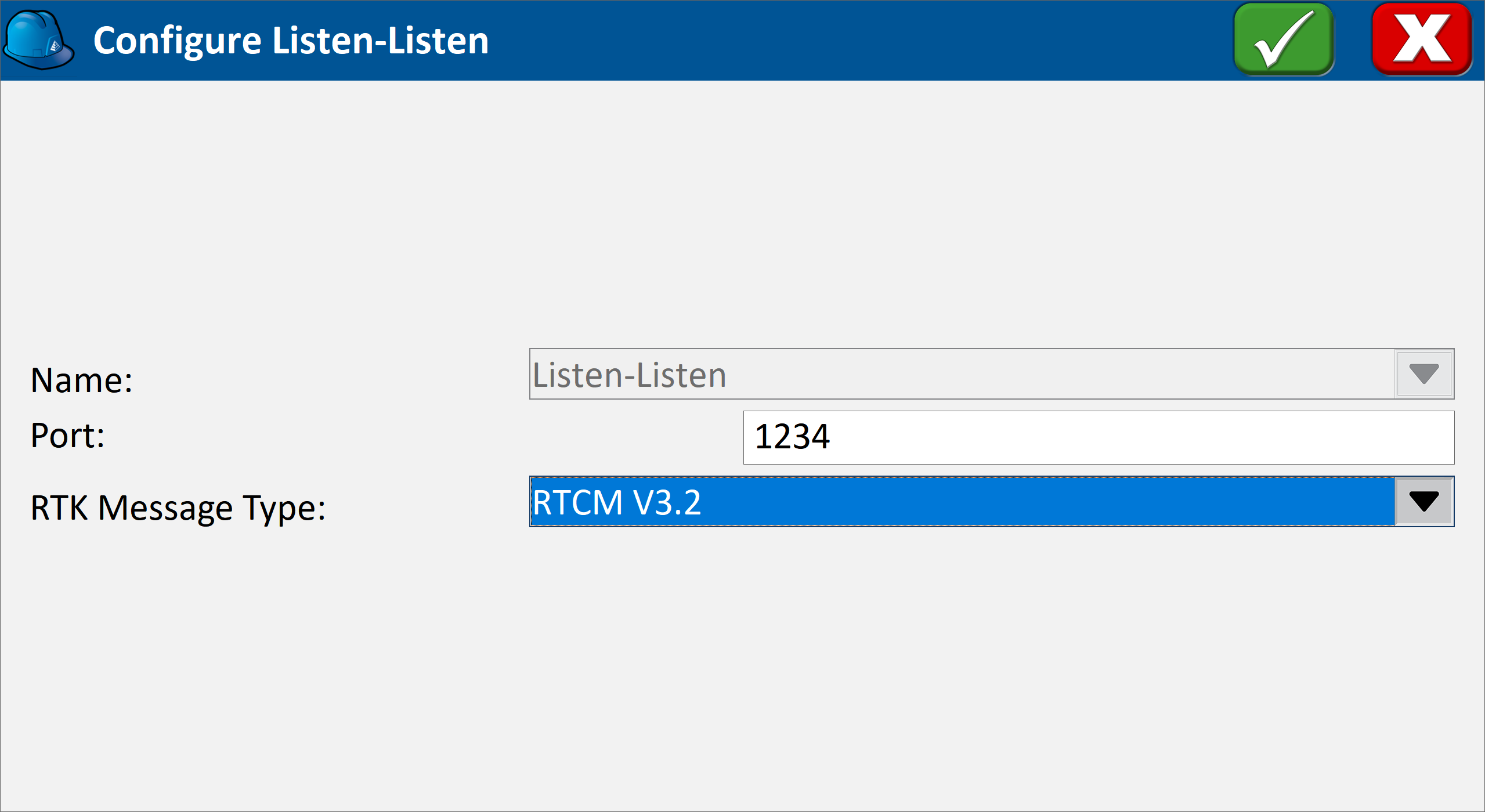
Tap the green check icon to continue the base setup in the normal way. The GNSS base will start sending RTK corrections to the Listen-Listen server.
GNSS Rover Setup
Open SurvCE/PC to the GPS Rover dialog, select your GNSS model and connection method and go to the RTK tab. Different SurvCE/PC versions have different names for selecting the GNSS cellular modem. If you have the SIM in your GNSS receiver, select “Internal GSM” or “Receiver GSM” whichever you have available in the Device combo box. If you have the SIM in a tablet, select “Data Collector Internet” or “Data Collector GSM or Wifi” whichever you have available.
Select “Listen-Listen” for the Network as shown below.
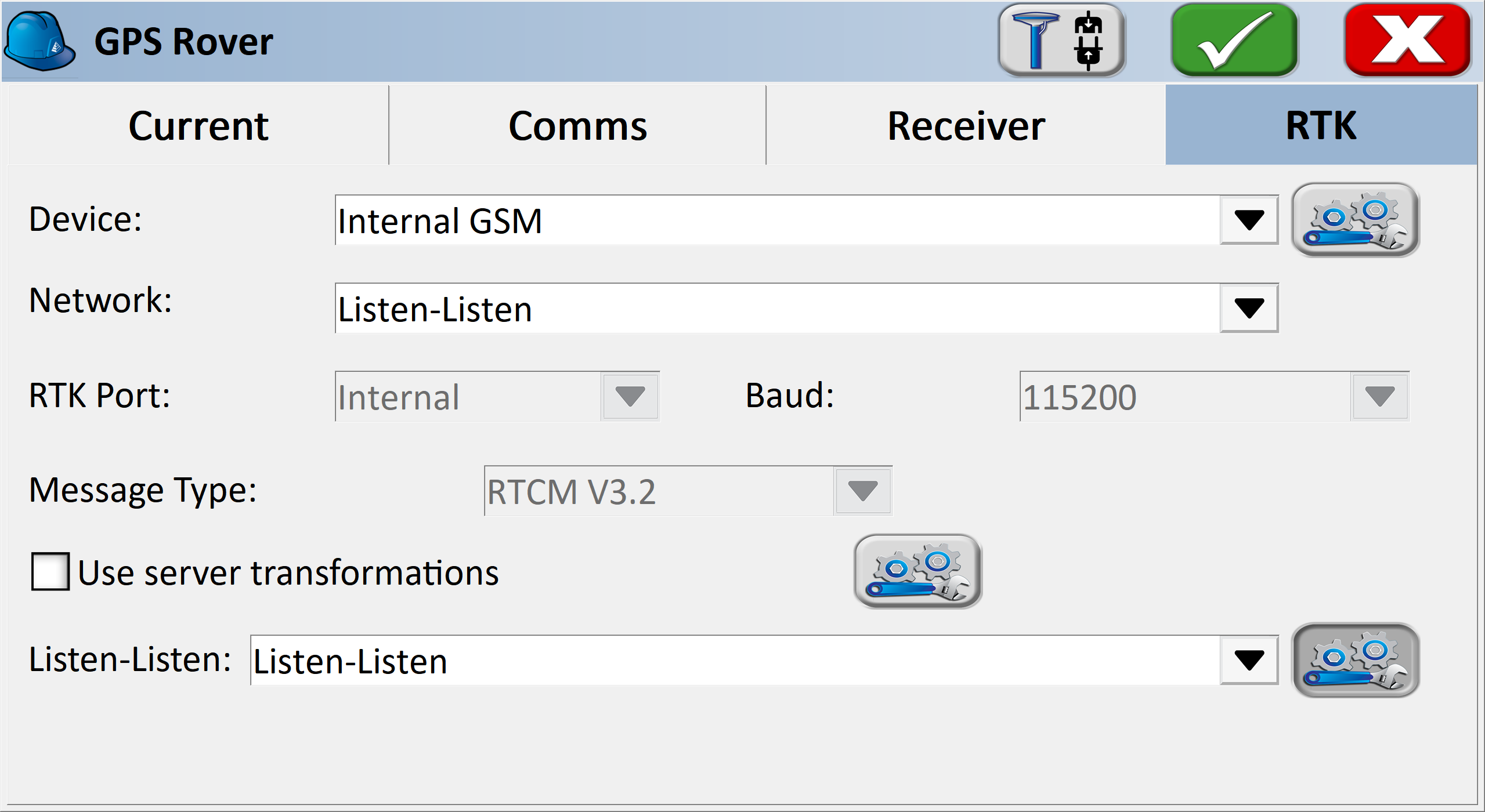
Tap the wrenches icon in the bottom right corner next to “Listen-Listen” and in the Port field type in the rover port number you were assigned when you subscribed to Carlson’s Listen-Listen service.
Select the same “RTK Message Type” you selected for the base to broadcast.
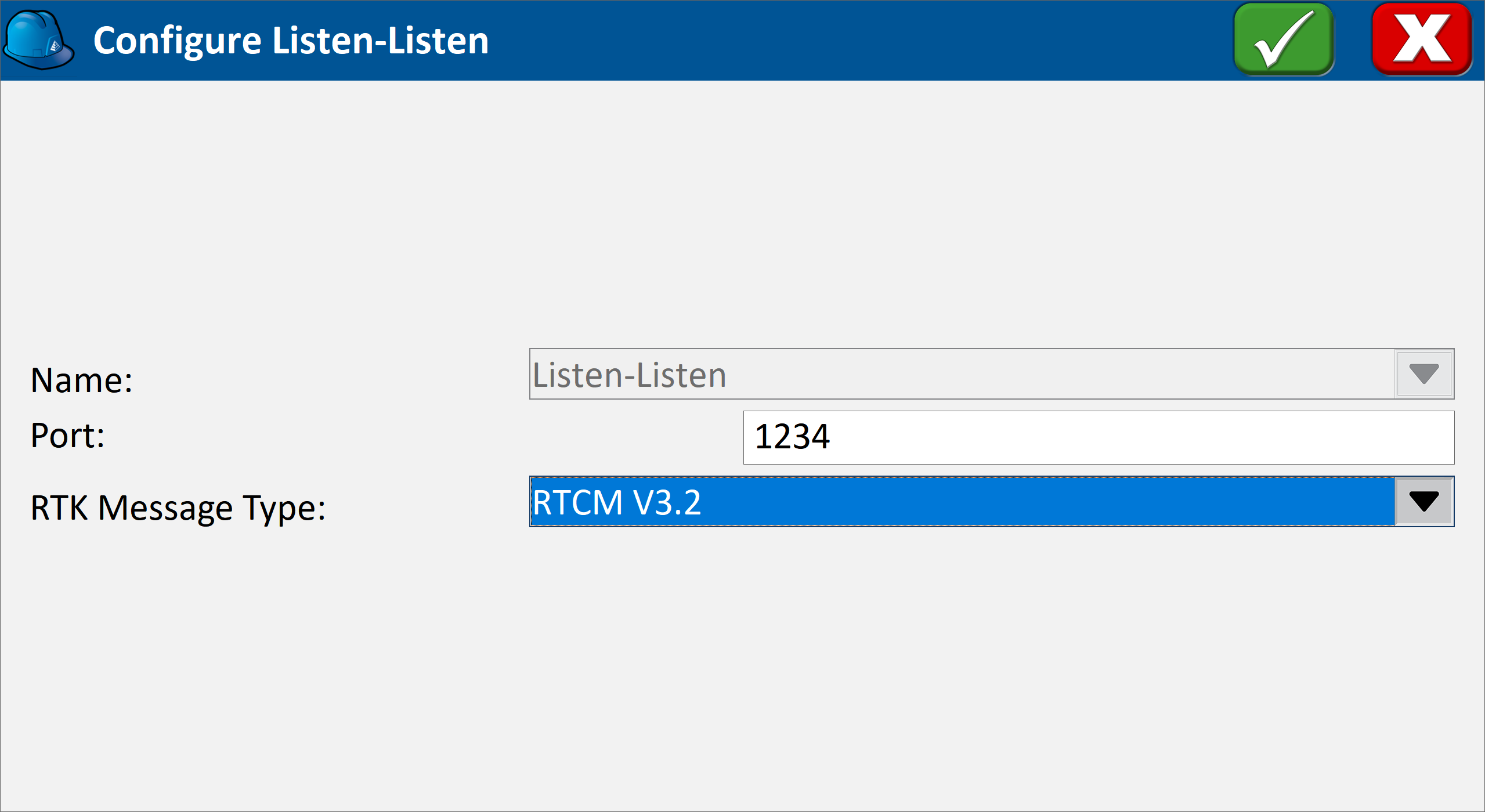
Tap the green check icon to continue the rover setup in the normal way. The rover will connect to the Listen-Listen server to get RTK corrections.