Carlson RT4+ Tablet SIM Setup

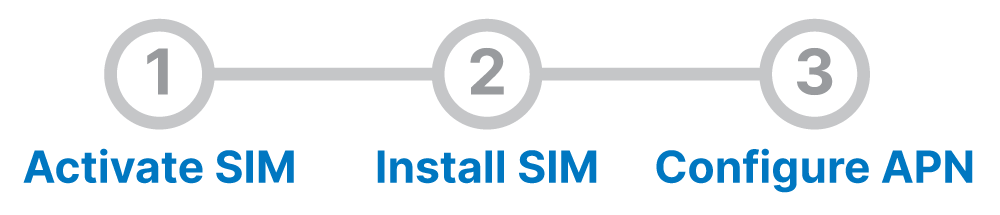
This instruction is specifically for the RT4+ and not the RT4
Activate SIM
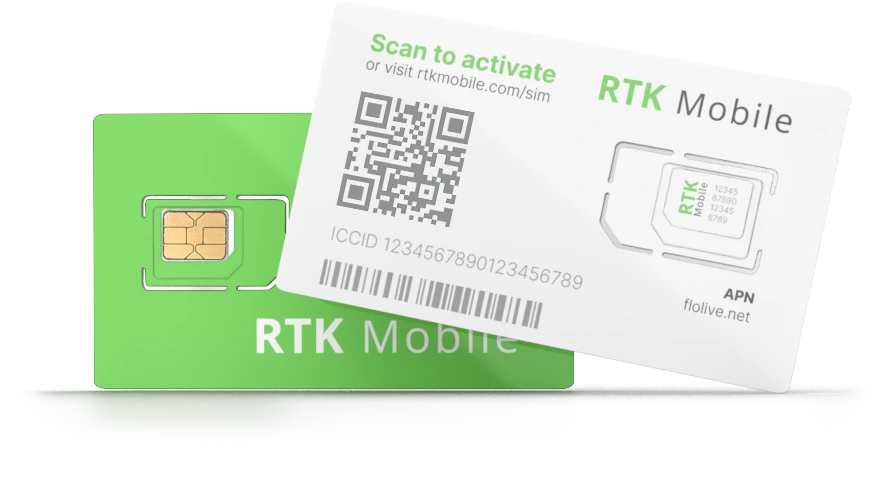
Go to our activation page and enter your ICCID or scan the QR code of your SIM Card to make sure your SIM card has been activated. The ICCID is printed on the SIM card holder QR label and on the SIM itself. If it is not activated, buy a data plan to activate the SIM.
Install SIM
- Turn off the RT4+ by selecting “Shut down” from the power icon on the welcome screen or in the Windows menu.
- Remove the battery door by sliding the battery lock switch to the unlocked position and pulling on the edge that pops up.
- Remove the battery by pulling up on the black tab.
- If you are replacing a SIM card with a new one, it is best to take out the old SIM and start the RT4+ without a SIM card inside before turning it off and putting the new one in.
- Insert the SIM with the cut corner oriented in the same direction as the Nano SIM drawing in the battery bay you should hear or feel it click.
- Replace the battery and battery door.
Configure APN
In some cases the internet will start working without setting up the APN. This may happen when you connect with a T-Mobile tower, but it is temporary. You will still need to set up the APN on the data collector with the following instructions.
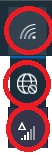
In the lower right area of the task bar, tap the internet icon (three types of internet icons are circled in red below) and make sure that Cellular is enabled. Then click on gear icon to go to settings and choose Network and internet. Choose Cellular on the right and then make sure that Roaming is enabled, Use cellular whenever Wi-Fi is poor is on. Then click on Mobile operator settings.
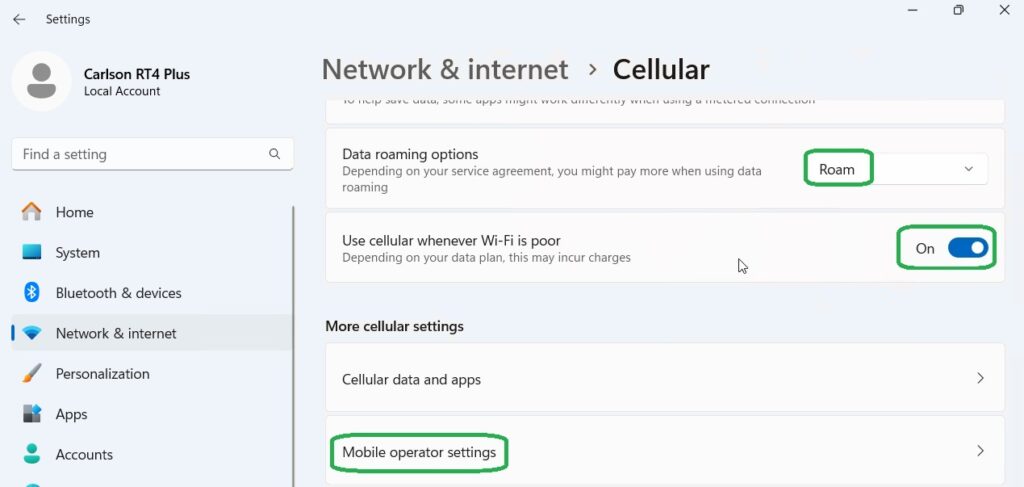
In Advanced options, click on “Add an APN“.
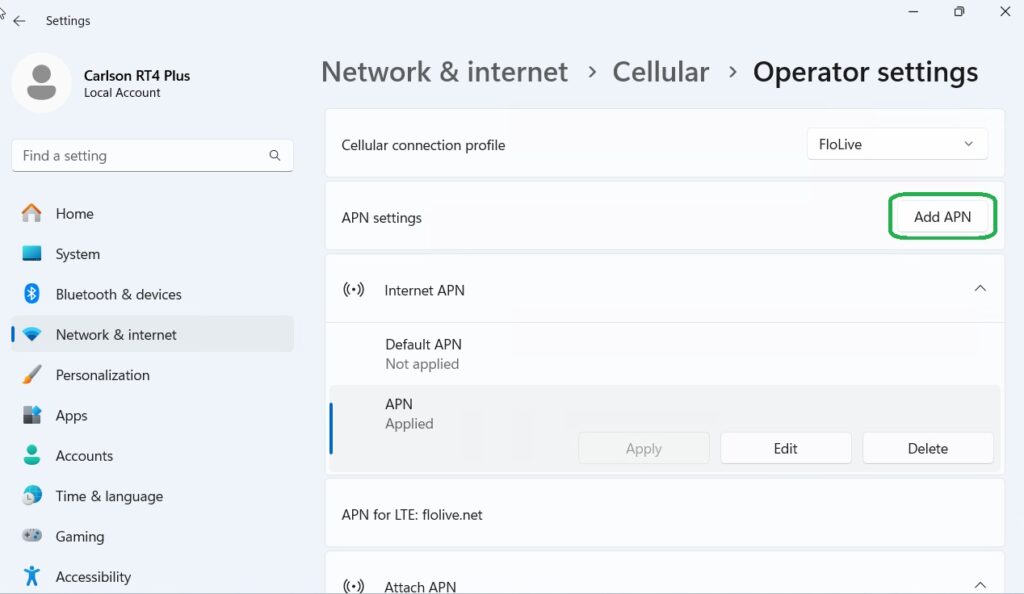
Type in RTK Mobile for the Profile name.
Type in flolive.net for the APN name. (double check the spelling)
Set APN type to “Internet and attach”.
“Apply this profile” should be checked.
Everything else should be blank or marked as None or Default as shown below.
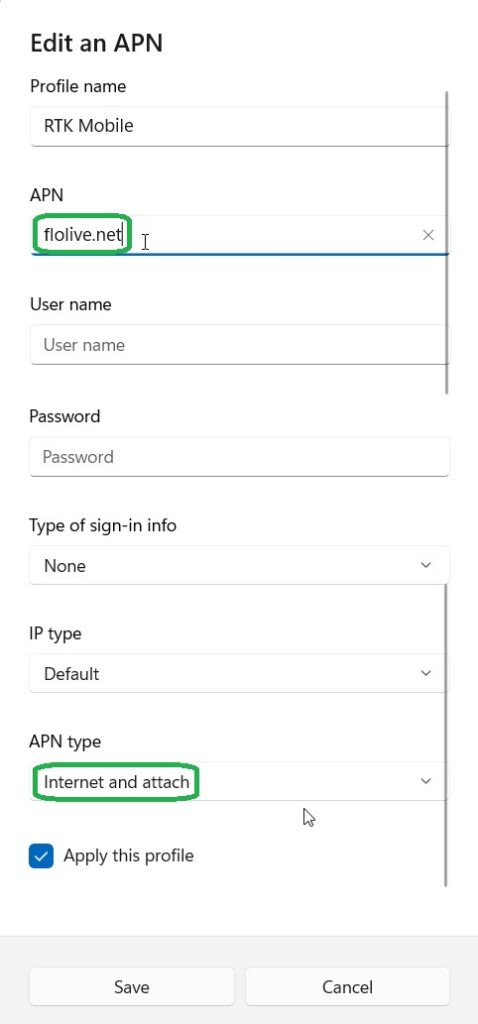
Click Save. Click on the back arrow at upper left to exit.
You should see the Cellular icon in the task bar. Tap the icon to see the Cellular status. It may take a few seconds to get connected.
Make sure the Cellular button is on and wait two minutes to allow time for the first connection until you see “Connected, roaming“. Roaming is normal and you will not be charged extra for roaming. If Cellular status is still “No Service” tap the Cellular button to turn it off and again to turn it back on. Also try restarting the tablet. If still not working, double check if you have a plan assigned to the SIM card. If it says, “insert SIM” try ejecting the SIM card and re-inserting.
You can also download drivers Here.
Now you can configure Carlson SurvPC or Carlson Layout to send RTK corrections to your GNSS receiver.
Configure SurvPC for SIM in Tablet
Configure Carlson Layout for SIM in Tablet