RT4 Troubleshooting Checklist
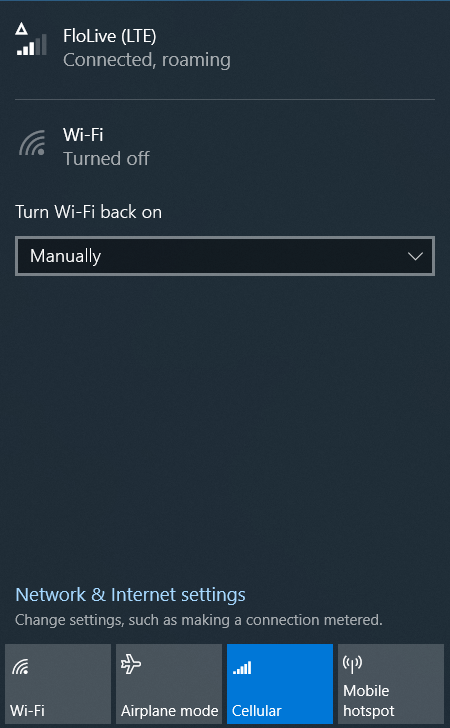
When you have the “Connected, roaming” message as shown above, you know the SIM card is configured correctly and is connected to the internet. Follow these steps in the order shown if you followed the instructions here and are still having trouble. Consider calling us at 435-250-4112 for technical support.
1. Verify SIM is Activated
Login to your RTK Mobile account to see your Data plans and the ICCID number associated with each plan. The ICCID number is printed both on the credit card sized SIM carrier that your SIM was punched out of and on the SIM you put in the RT4. If you don’t know how to log into your account, you can verify the SIM status on the Activation page just by typing in the ICCID number. If it does not have a status of “Active” or “activated” you will need to associate a data plan with the SIM card.
2. Verify SIM is detected by RT4
If you haven’t already, make sure that your tablet has Cell support. Follow these instructions to make sure.
Even though the SIM card is in the RT4, it could be seated incorrectly and not making contact. Make sure you are using the Micro punchout size that is one bigger than the smallest. If you punched out the smallest size, you can carefully put it back in the Micro size plastic spacer.
If you are replacing a SIM card with a new one, it is best to start the RT4 without a SIM card inside before turning it off and putting the new one in.
3. Verify RT4 has updated drivers
Open Device Manager and show hidden devices under View.
Expand Network Adapters, and uninstall Sierra Wireless related device drivers by right clicking and choosing uninstall or selecting and click on Action > Uninstall device.
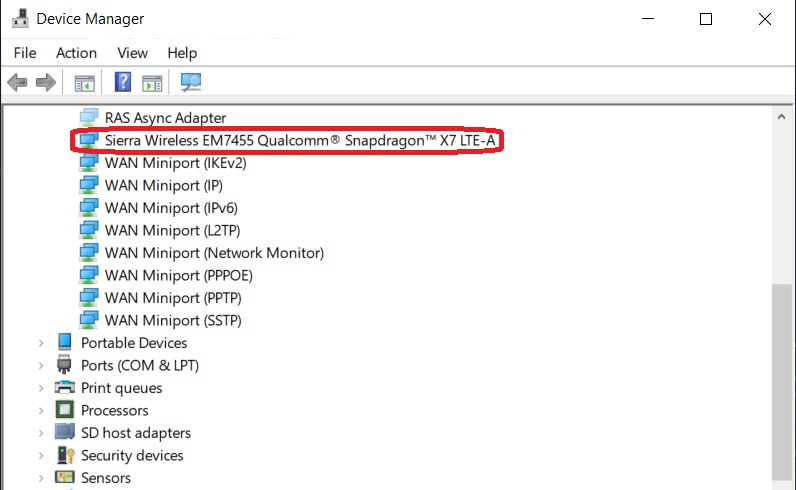
After uninstalling the drivers and devices, click on Action and click on Scan for hardware changes. This will reinstall the modem
Connecting to the internet using an RTK Mobile SIM card
In the lower right area of the task bar, tap the internet icon (three types of internet icons are circled in red below) and make sure that Cellular is enabled.
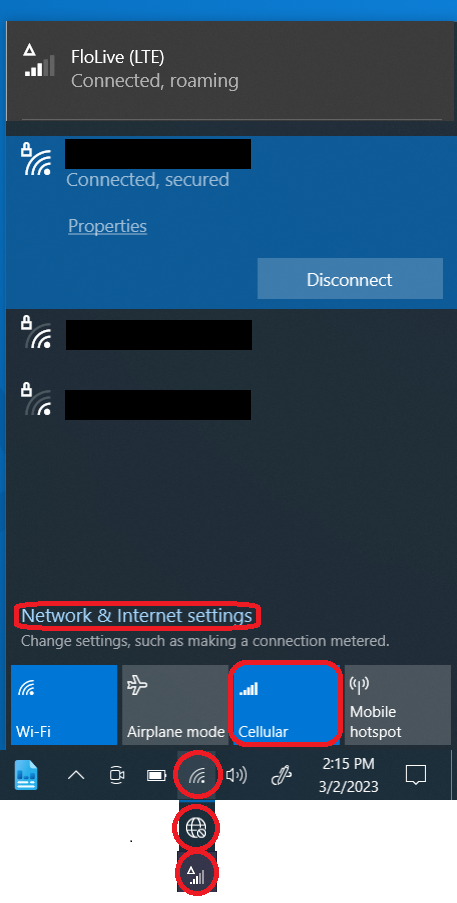
Click on “Network and Internet” settings in that same area.
In the Network and Internet settings dialog choose Cellular on the left side.
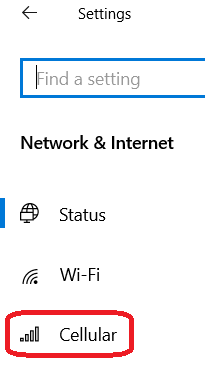
In the Cellular dialog, make sure that Roam is marked.
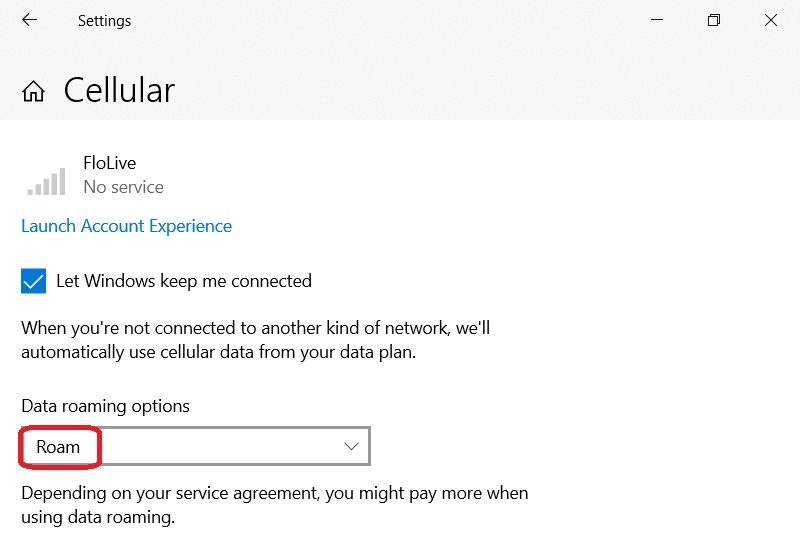
Further Troubleshooting
Now you can use the Sierra Wireless Skylight app to fix the APN settings with the following instructions.
